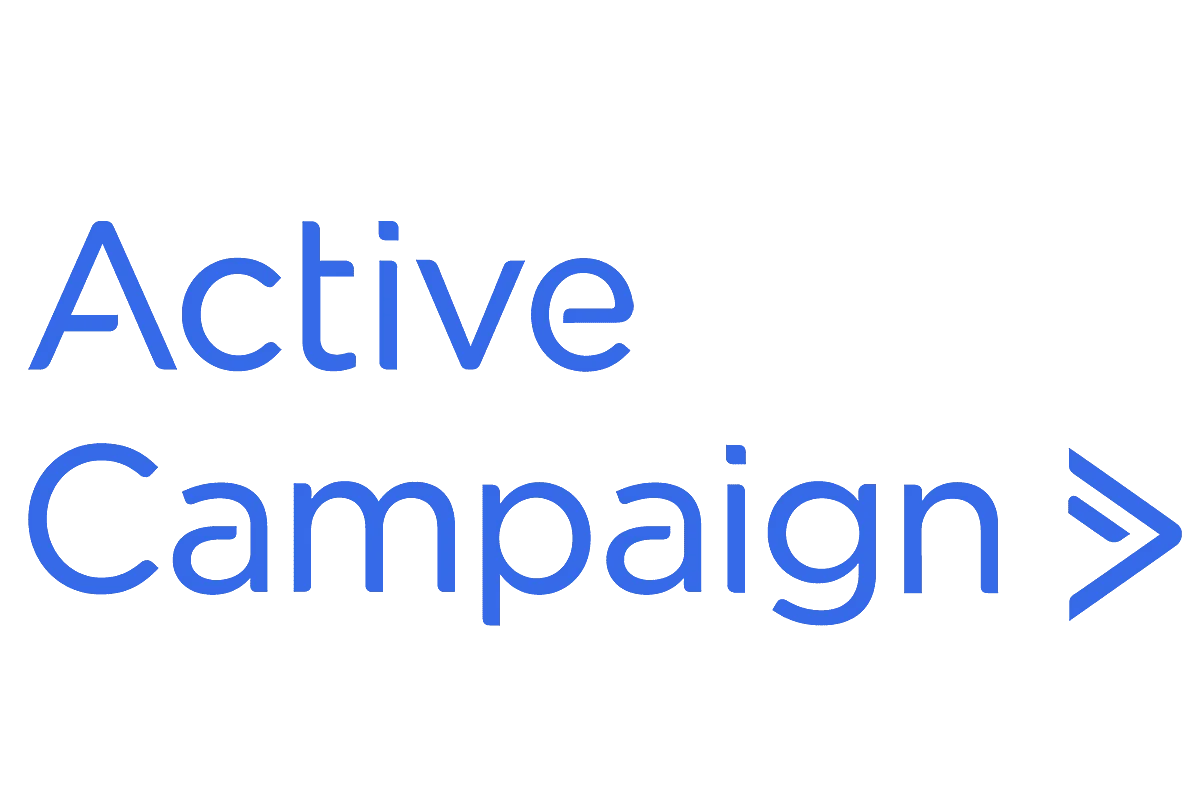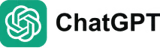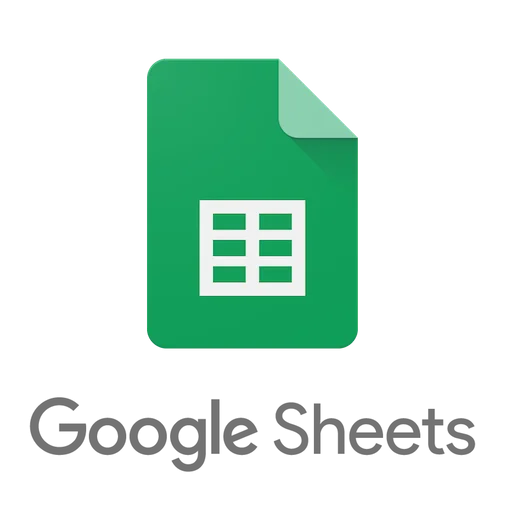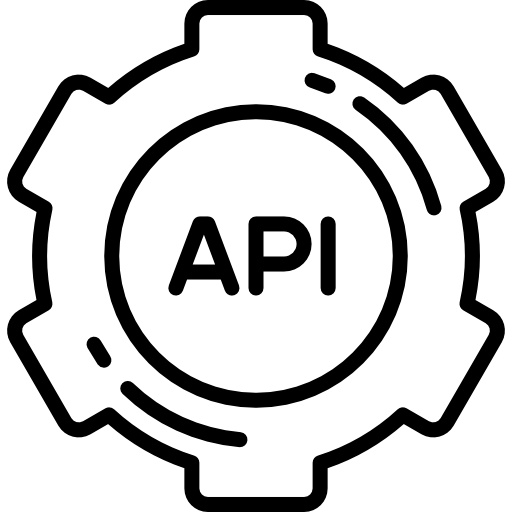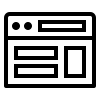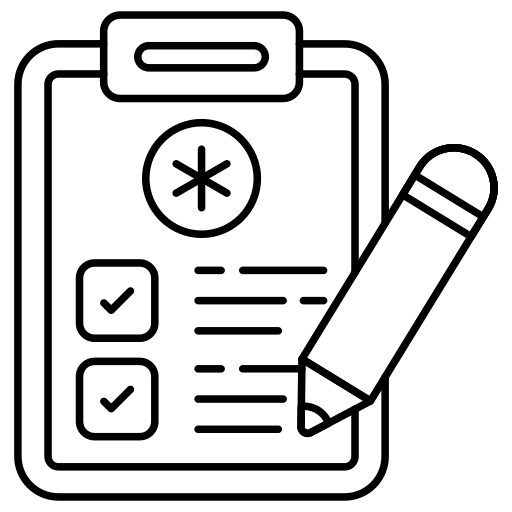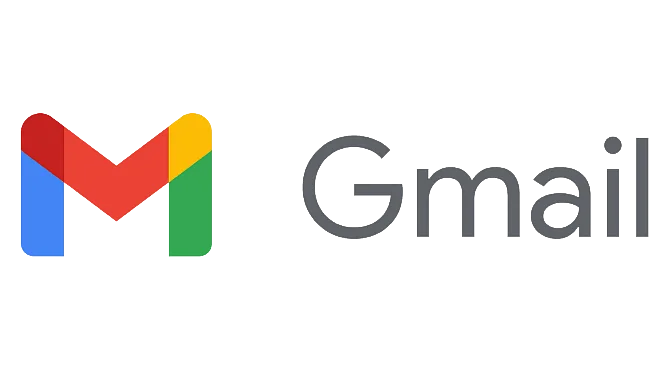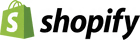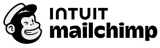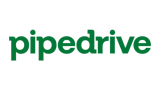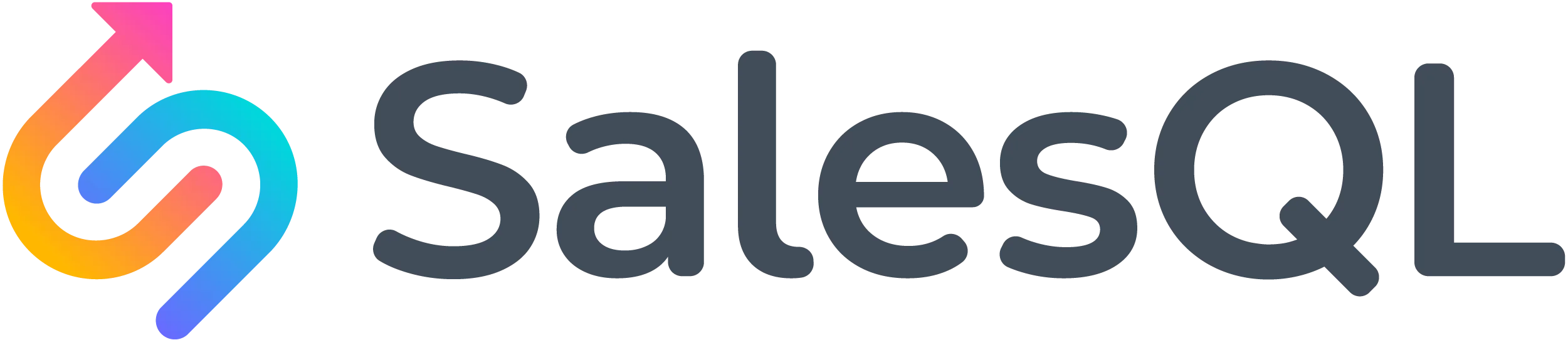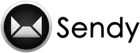Integrate Easy Email Verification into Your Favorite Tools
Save time by connecting Easy Email Verification with your marketing and CRM tools. Validate emails on the fly, in bulk, and in real-time to keep your data clean and improve deliverability.
Official Integrations
Connect Easy Email Verification directly with popular platforms.
Integrations via Zapier
Connect Easy Email Verification with 5,000+